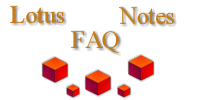
|

|
How do you optimize presentations given with Sametime?
From Carl Tyler:
Here are my hints and tips for giving a good presentation over Sametime:
If your audience are running on average screens with a resolution of 1024x768, don't run your screen at 1024x768, run your screen at 800x600, this has a couple of benefits, if you do a presentation or screenshare it all fits on their screen without them having to do a resize or hit the fit to screen button (which slows down performance)
Reduce your colour depth, Don't leave your screen in 32bit colour mode, it has a huge impact on performance, Consider 16bit the maximum to use.
Avoid Presentations with animations, I have yet to see a presentation with animation from anyone where it adds value and isn't a distraction, and the best that happens in a Sametime or even WebEx meeting is it slows things down.
Turn of any fancy Windows desktop image, if it has lots of complexity and lots of colours it will take longer to send it across.
Choose the right presentation type, if the people you are presenting to are not going to interact then choose a broadcast meeting and not a collaboration meeting for example.
Turn off the features you don't need. If you're not going to use polling, web page push, or polling etc. turn them off.
Have a test meeting running all the time, when you send someone the URL to a future meeting, send them the URL to the test meeting asking them to test their connection, and browser capabilities before hand etc.
Enable Tunneling on the Sametime server, if their firewall has open ports then great, if not then typically the tunneling can get through.
Don't bother using the current Audio/Video capabilities, great in a demo or a 1-1 presentation, but terrible in pretty much every other usage scenario.
Avoid using the mouse or dragging windows around too much, Remember how Sametime draws it screen, it's split into 9 squares, 3 across and 3 down, if something changes in a single box it sends down the data for that single box, if you change something across a large area of the screen then every box that contains something that has to be changed has to be sent across.
If demonstrating Notes, and using the Workspace, turn off the textured workspace, it has a huge impact on screenshare performance.
And from Rob Boccadoro:
Do not use screensharing to share your Freelance or Powerpoint. Use the whiteboard rather than share your screen with Freelance running so you can conserve bandwidth.