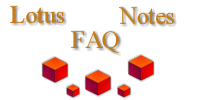
|

|
How do you put a Notes Database on a CD?
From Glenn.Thibert@thehartford.com:
The following steps are necessary to put a database onto a CD or other read-only media:
1. Select the database and choose Design - Views and make sure that all views are unhidden (i.e. do not have parentheses around their names). It is important to temporarily unhide the hidden views so that the view indexes for these views can be created (see Step 2 below).
2. Open the database and press CTRL+SHIFT+F9. This key combination will rebuild all of the views in the database. This includes both open and hidden views, as well as server-based or local databases. It is important to build the view indexes before copying the database to the CD or other read-only media as, if they are not created and stored in the NSF file prior to adding it
to the read-only media, Notes will attempt to create them and will not be able to because it cannot write to the media.
Note: If a view is not built, pressing CTRL+SHIFT+F9 will cause Notes to build the view. If the view is already built, pressing CTRL+SHIFT+F9 will cause Notes to update the view, not rebuild it.
3. Create the full-text index for the database if you intend for the database to be queried using Notes' full-text indexing capabilities. You can do this using the File - Full Text Search - Create Index command. This index must be created prior to putting the database on the read-only media for the same reason described for view indexes in Step 2 above.
Note: Most CD mounting software conforms to the ISO 9660 standard which does not allow for periods in directory names. When creating full-text indexes in Notes, it by default creates a directory with the extension .FT (period - FT) which is against the ISO 9660 regulations. For example, if your database is called DATABASE.NSF, then Notes will create a subdirectory called \DATABASE.FT underneath the directory which contains the file DATABASE.NSF.
To workaround this issue, do the following
a. Create another directory which has the same name as the database, but with no extension (i.e. \DATABASE instead of DATABASE.FT). This new directory name must be the same as the database name.
b. Copy all of the files created for the full-text index from the original directory into the new directory.
c. Delete the full-text index files from the old directory name (the name with the .FT extension) and remove the directory from the system.
Notes will now see the new directory and use the full-text index files inside of it. It does not require the .FT extension to be on the directory name. The .FT is only used as a naming convention when creating the directory for full-text indexes so that those directory names wouldn't show up along with the other directory names in the File - Open Database dialog box.
4. Do an operating system level copy (such as using the DOS or OS/2 COPY command) of the .NSF file from the writeable media which you are currently using onto the media which will be used to press the CD or other read-only media. Be sure that you do an operating system level copy during this step and not a File - Database - Copy from within Notes as using Notes to copy the
database will remove the view indexes.
Also, be aware that Notes databases on a CD can only be viewed by the same major version of Notes that the Notes database was indexed with. The view index and full text index are improved with each major version, i.e., R5 can't read R4 DB on CD, etc. To work around this with old CDs you may still want to view, you can copy the .nsf file to your local system, follow the procedure above, then copy all the files onto a new CDR because CDRW drives are so inexpensive now.