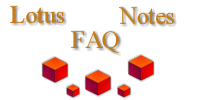
|

|
How do you use Smart Upgrade?
From Martin Huber:
For initial testing I would advise you to only use "Tools->Notes Smart Upgrade" for now.
To get it working, you need to:
1) Create a database for your Smart Upgrades using the Smart Upgrade Kit advanced template on the server
2) Add a database link to the Smart Upgrade database in the config document of your home server
3) Wait a few mins until it registers the change
4) Add a new kit document to the database with the following settings to upgrade from 6.0 to 6.0.1 (note the "Source" string has to exactly match):
 *Basics**
*Basics**
Source version: Release 6.0
Operating system: Windows/32
Localization: English
Destination version: Release 6.0.1
x Restart Notes after upgrade (editor's note: this feature won't work reliably until you're doing the upgrade using a R6.0.2 client)
 *Data**
*Data**
Location of Upgrade Kit: either 'attached' or 'shared drive'
[Full path to upgrade kit: \\someserver\somepath\xxx.exe] (only if using shared drive)
Optional arguments: /S /v/qb+ (for silent install) (editor's note: this only works if the executable is named setup.exe as of R6.0.0 and R6.0.1)
 *Admin notes**
*Admin notes**
Some text. (Don't leave this empty!)
 *Administration**
*Administration**
Allowed users: */YourOrg
5) Save and enable the download kit
6) Set up the ACL of the database for reader access to everyone in your organization
Now you should be able to use the manual upgrade feature of your notes client (if you're on the right home server).